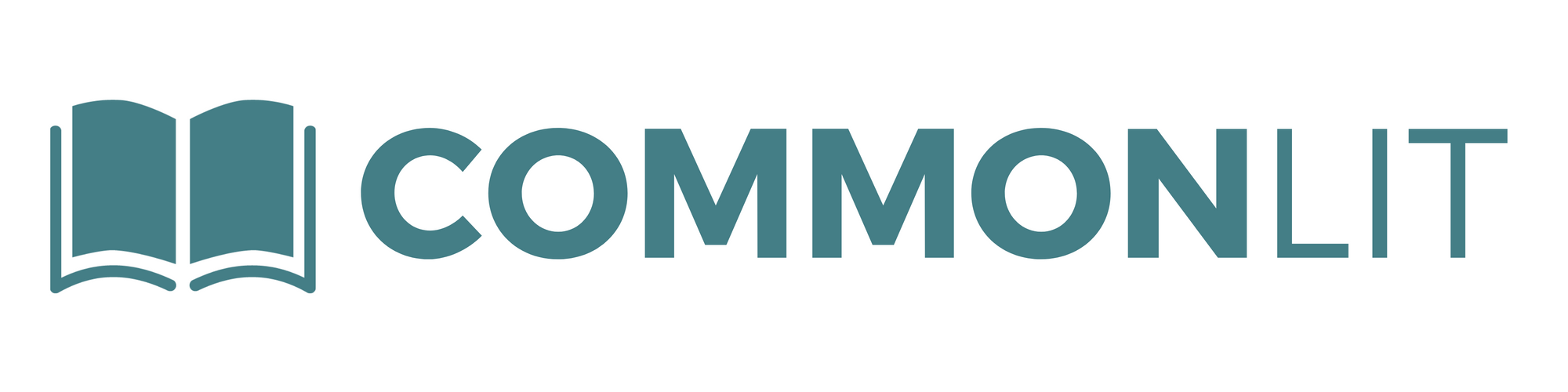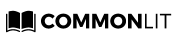Welcome Back Series: Part I
Happy August, teachers! We hope you were relaxing and recharging for the next school year. Here at CommonLit, summer is a time of growth. We’ve been busy building new features and adding new content.
So what’s new? In the next few blog posts, we’ll share some updates we’ve made that we think you’ll love.
First up: You asked, and we listened! We got many requests to make class rosters easier to use, and we built features to do just that. In today’s post we’ll be introducing three exciting new features that will help you better manage your students’ accounts: Google Classroom, archive classes, and merging duplicate student accounts.
1. Google Classroom
If you use Google Classroom, you can now import your classes and rosters directly into CommonLit. To do this, visit your Manage Classes page and click the “Import from Google Classroom” button. Connect to your Google account, then choose which classes and rosters you’d like to import. Your students will automatically be enrolled in your CommonLit class, and can log in to their accounts using Google Single Sign On (SSO) or with their username and the class code as a temporary password.

Coming soon: you can post CommonLit assignments to your Google Classroom stream!
2. Archive Classes & Individual Student/Small-Group Assignments
Now you can archive rosters, assignments, and grades from previous semesters or school years with the archive classes feature. This is really useful for hiding classes from year-to-year without losing all of your data. You can also do this with assignments for individual students or small groups.
How to Archive a Class
To archive a class, click the “Edit Class” button on your Manage Classes page. From there, click “Archive Class.”
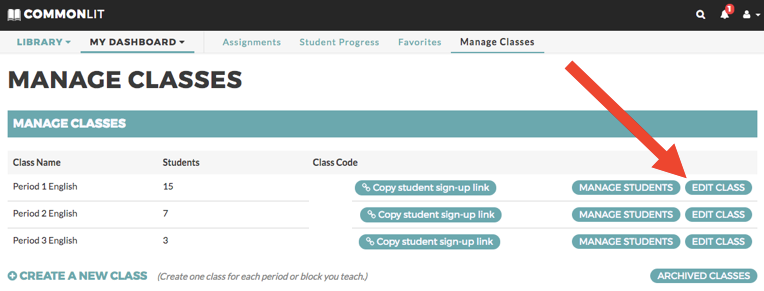
How to Undo an Archive or View Archived Class Data
If you’ve archived a class, you can also bring that class back into your active classes. The “Undo Archive” button on your Archived Classes page (this link will be visible from your Manage Classes page if you’ve archived any classes) allows you to un-archive a class and restore the same rosters, assignments, and data as before. From the Archived Classes page you can also click on “View Data” from your archived classes to reflect on trends from previous classes or view class history.
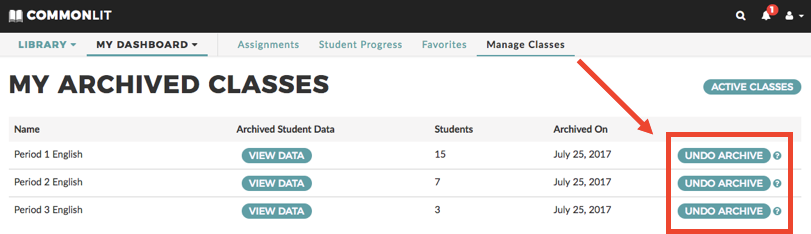
For the following three actions you will need to make sure you are viewing Completed Individual Student and Small-Group Assignments from your Assignments dashboard.
How to Archive an Individual or Small-Group Assignment
This button lets you hide old or completed assignments.
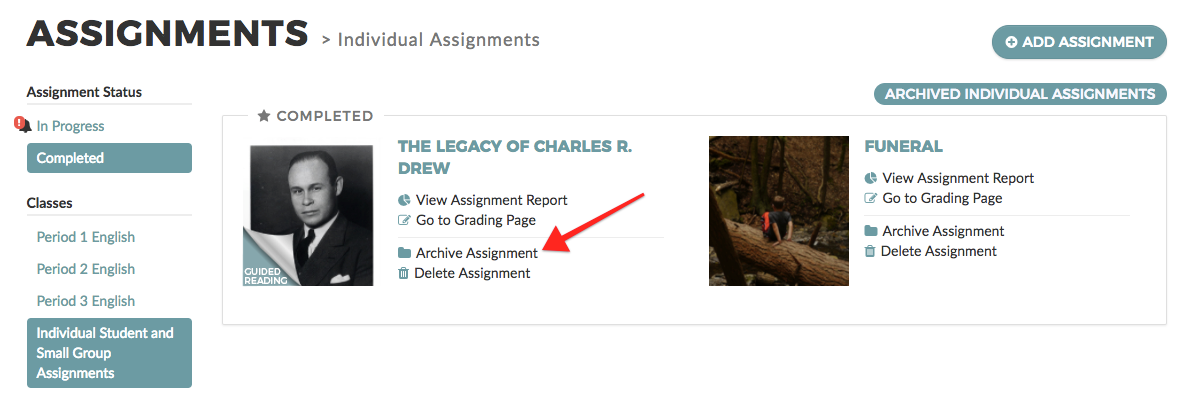
Archived Assignments
This button lets you see assignments you have previously hidden.
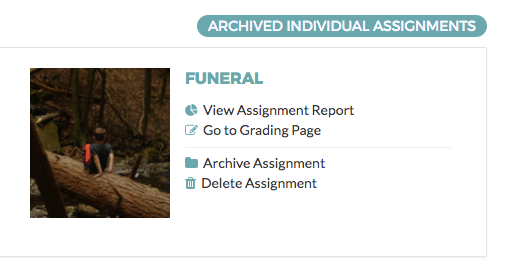
Undo Archive Assignment
This button lets you retrieve assignments you have archived. Undoing an archive action will bring the assignment back into your active assignments queue.
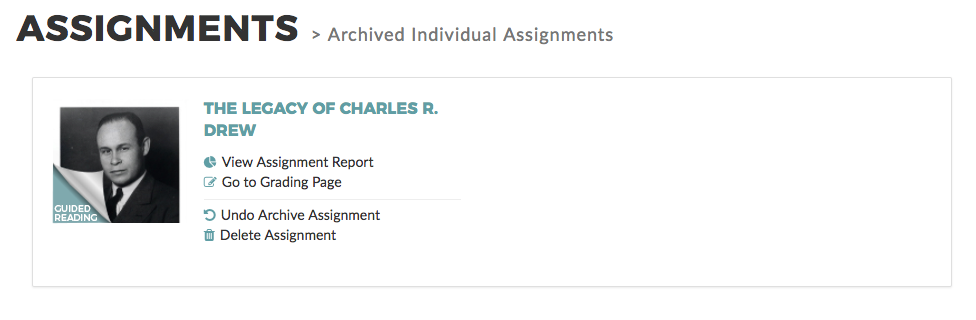
3. Merge Duplicate Accounts
We know that students often forget their passwords, which occasionally results in them creating duplicate CommonLit accounts. If one of your students mistakenly creates multiple accounts, you can now merge them together. Doing this will merge assignment data from both accounts so that students’ previous work is not lost or duplicated.
To merge duplicate student accounts, click on the “Manage Students” button on your Manage Classes page.
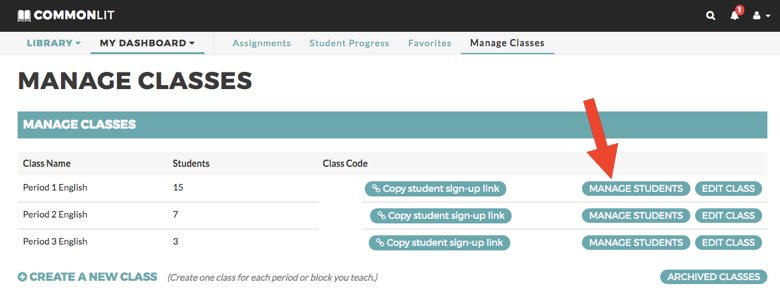
From there, select the student accounts you wish to merge, and then click “I want to… merge selected duplicate student accounts” from the drop-down menu. Click “Apply” to finish the job.
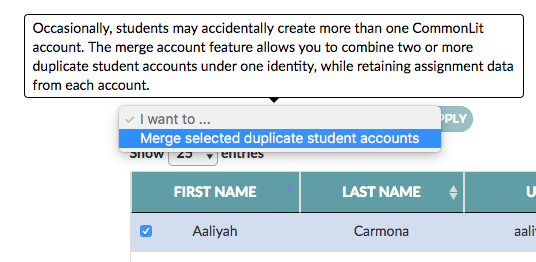
We hope you enjoy these new roster and assignment management features on CommonLit! We love to hear how these tools are helping your instruction. Please leave a comment to share how CommonLit helps you digitally organize your students, classes, and assignments.
For more updates, check out the Part II post about Assignment Reports.