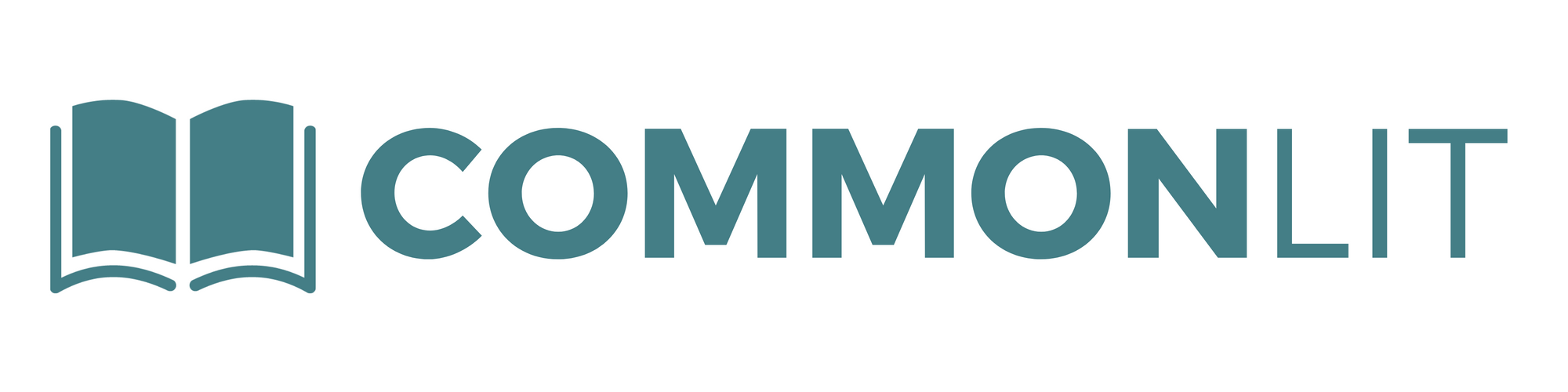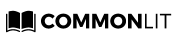Tips for adding a co-teacher to your classes on CommonLit
At CommonLit, we believe that with the right support, all students can access high-quality, rigorous texts. Students are more successful when co-teachers work collaboratively to plan and modify lessons as needed.
We’ve gathered tips from expert teachers to show you how co-teachers, special educators, English Language Learner specialists, and other support staff can use CommonLit collaboratively to foster student growth.
How to Join a CommonLit class as a co-teacher
Any teacher who signed up for CommonLit in the same school as you can join your CommonLit class as a co-teacher. Every CommonLit class has one primary teacher (the person who created the class) who acts as the class owner and can support multiple secondary teachers. A secondary teacher can do nearly everything that a primary teacher can, including create and grade assignments and view data. Only the primary teacher can delete class assignments or remove a student from the class.
There are three ways to join a class as a co-teacher: use the class code, join with Google Classroom, or sync with Clever.

Here are some things to keep in mind when joining a class as a secondary teacher:
- To join a class as a co-teacher, you MUST be in the same official school that the class is in. If you or your co-teacher is not in the correct school, you can update your current school from your My Account page.
- If using a class code to join, co-teachers must be approved by the primary teacher.
- To join a Google Classroom imported class, co-teachers must first join the class as a co-teacher on Google Classroom. You can read more about this here.
- Clever classes must be co-taught in Clever to be co-taught in CommonLit. We do not allow teachers to join a Clever-controlled class using a class code.
For specific, step-by-step instructions for how to join a CommonLit class as a co-teacher or invite a co-teacher to your class, click here.
Creating break-out classes for co-teachers to manage
Since all classes are different, some co-teachers might choose to create their own separate classes on CommonLit. By doing so, co-teachers can add their specific students to their classes and give them separate assignments. There are several ways teachers can add students to their classes. Learn how to create classes here.
Students can join your new class in two ways: students with existing accounts can join your new class, or students can sign up for new accounts in your class.
CommonLit’s digital tools for co-teachers
There are a wide variety of digital tools co-teachers can rely on when using CommonLit. Check out some options for CommonLit co-teachers below:
Using CommonLit data to inform your instruction
Imagine you are working with your co-teacher to plan upcoming instructional goals. A great place to start is with existing data on CommonLit. Co-teachers can break down whole-class data, view individual student performance data, or view a specific assignment report.
Analyzing whole-class performance data
To plan a future lesson, you and your co-teacher want to know which standards need more support. The best place to begin collaborating is with whole-class data. Here you can see all student progress and note trends across the class. From there, you can plan future small-group lessons. Check out data for your co-taught class, Period 1 ELA, below:
From this data, you notice that the biggest area of growth for students is finding text evidence (standards RI.1 and RL.1). You and your co-teacher then split up to dig deeper into individual student data and see which students need targeted instruction in this standard.
Analyzing individual student performance data
You notice that not all students will need support with this standard, so small-group instruction and practice might be your best option. Your co-teacher decides to focus on data for students who won’t need support with that standard so she can find a different instructional area or plan an extension activity. Meanwhile, you plan to zoom in on specific data from students who are struggling with finding text evidence.
You can do this from the Individual Student Performance page. Click a student’s name on the Class Performance page to get started. Let’s take a look at one of your students, Yasmin.
Here you can review Yasmin’s Individual Student Performance page. This page is the perfect place to find data for future IEP meetings, create your next small group lesson, or modify your co-teacher’s upcoming lessons to fit your students’ needs.
You review data for several other students who’ve been struggling with text evidence, like Alexander. You realize that both students struggled with the same assignment, “From Blossoms.” You decide to dig into that assignment, using the Assignment Report.
Analyzing an assignment report
The Assignment Report gives you every student’s grade and breaks down how they did on each question. Since you are focusing on the R.1 standard, you decide to dig deeper into these questions.
It looks like both Alexander and Yasmin struggled with both of the two RL.1 questions. You investigate further by viewing their Annotations. It looks like Yasmin did not annotate the text for evidence at all. You check out Alexander next.
From this, you realize that your group might benefit from more small-group instruction on annotations, specifically to support finding text evidence. You begin finding new texts to assign as a small-group assignment to these students.
Assigning work for the students you support
As an official co-teacher, you can start assigning work to your students either at the whole-class level or in a small group. Small-group assignments are an easy way to allow co-teachers to assign work specifically to the students who may need a different level of support, or just some extra practice. To find the right assignment for your small group, you filter the CommonLit library by grade level and the RI.1/RL.1 standards.
You decide to make a small-group assignment for your students using the text “Wilderness.” To help with comprehension, you turn on Guided Reading Mode, and you customize the annotation task to focus on finding evidence to support a particular question. You plan on going through this assignment together.
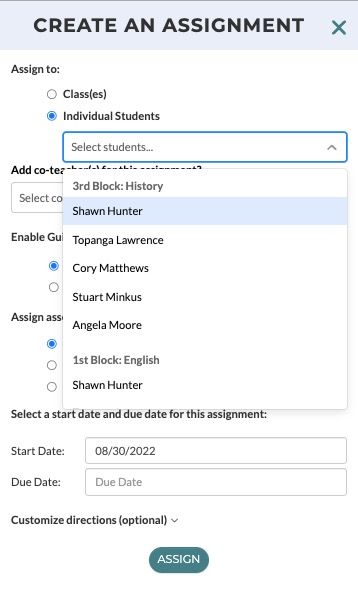
You begin your small group session with background knowledge videos from the Related Media page. To further support Yasmin, an ELL student, you introduce the text’s vocabulary words from the footnotes as a pre-reading activity.
This introduction to the text before the rest of the class will support your students in their confidence and mastery of finding evidence.
Next Steps
The CommonLit team is here to help you and your students whether you are teaching in person or remotely! Share your thoughts with us! How do you plan on using CommonLit in your classroom to utilize our co-teacher features?
- Still have questions on your role as a co-teacher? Check out this helpful resource here.
- If you are an educator who wants to learn more about how to use CommonLit.org, sign up for our free CommonLit webinars here.
- Want to dive deeper into using CommonLit’s digital features with best practices? Check out our Professional Development portal here!
- If you’re a co-teacher who has questions about utilizing CommonLit with your students, please email help@commonlit.org