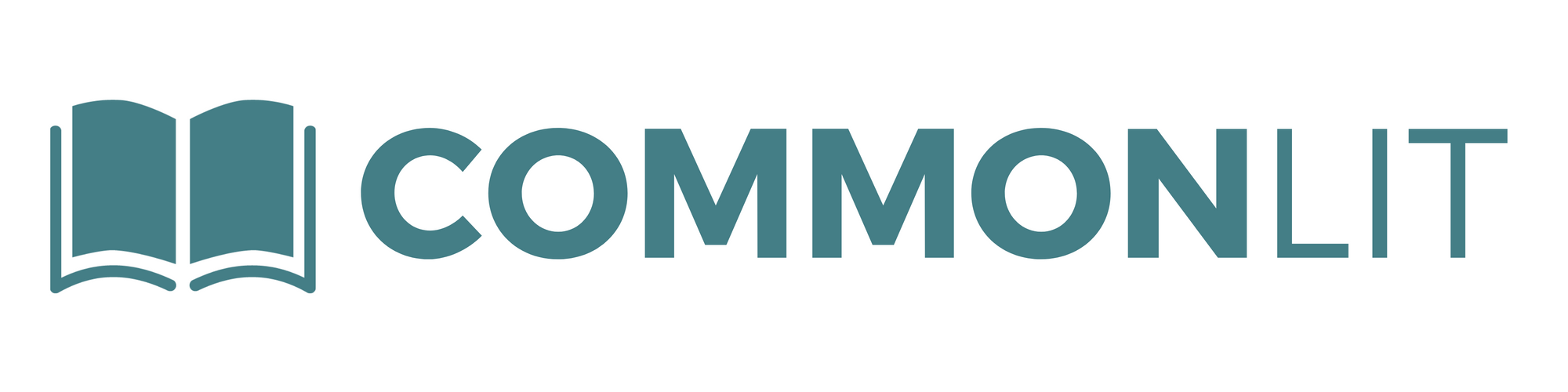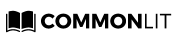Brand new content, improved accessibility tools, new features and more!
It’s that time of year again — back to school! After a year of navigating the pandemic, altered school schedules, and adjusting to remote learning, we hope that you have had some much-deserved time to reset and recharge. The team at CommonLit has been hard at work on features and improvements to make the new school year easier for teachers and students. Here are just a few of the most exciting changes we’ve made to CommonLit for the upcoming school year:
1. New Content
CommonLit 360
We are so excited to announce CommonLit 360 — a FREE, comprehensive, full-year English Language Arts curriculum for grades 6–10. The units and lessons are:
- Comprehensive: Reading, writing, speaking and listening, grammar, and vocabulary;
- Scaffolded: Standards-aligned but with supportive questioning for struggling readers;
- Easy to use: Classroom-ready materials, fully packaged with teacher guides;
- Digital/Print: Most lessons have a print/digital option for a blended instructional approach;
- Highly Effective: Research-backed, with strong pilot results in a diverse set of schools;
- FREE Forever: CommonLit 360 will always be freely available at www.commonlit.org.
Other New Content:
We’ve added over 60 new Spanish texts this summer.
We’ve added over 100 new English texts, including:
- Expanded elementary library: We’ve added over 30 new elementary texts — and more coming! We also offer webinars just for elementary teachers now; sign up here.
- CommonLit Originals: These original short stories are commissioned by CommonLit under a Creative Commons license to be freely available, forever. Check out our “CommonLit Originals” featured content on our library to see new stories from Lucy Tan, Gary Soto, and other young adult authors!
We’re continuing to expand our library to ensure all students see themselves represented. See any gaps in our library? Email us at feedback@commonlit.org with your suggestions.
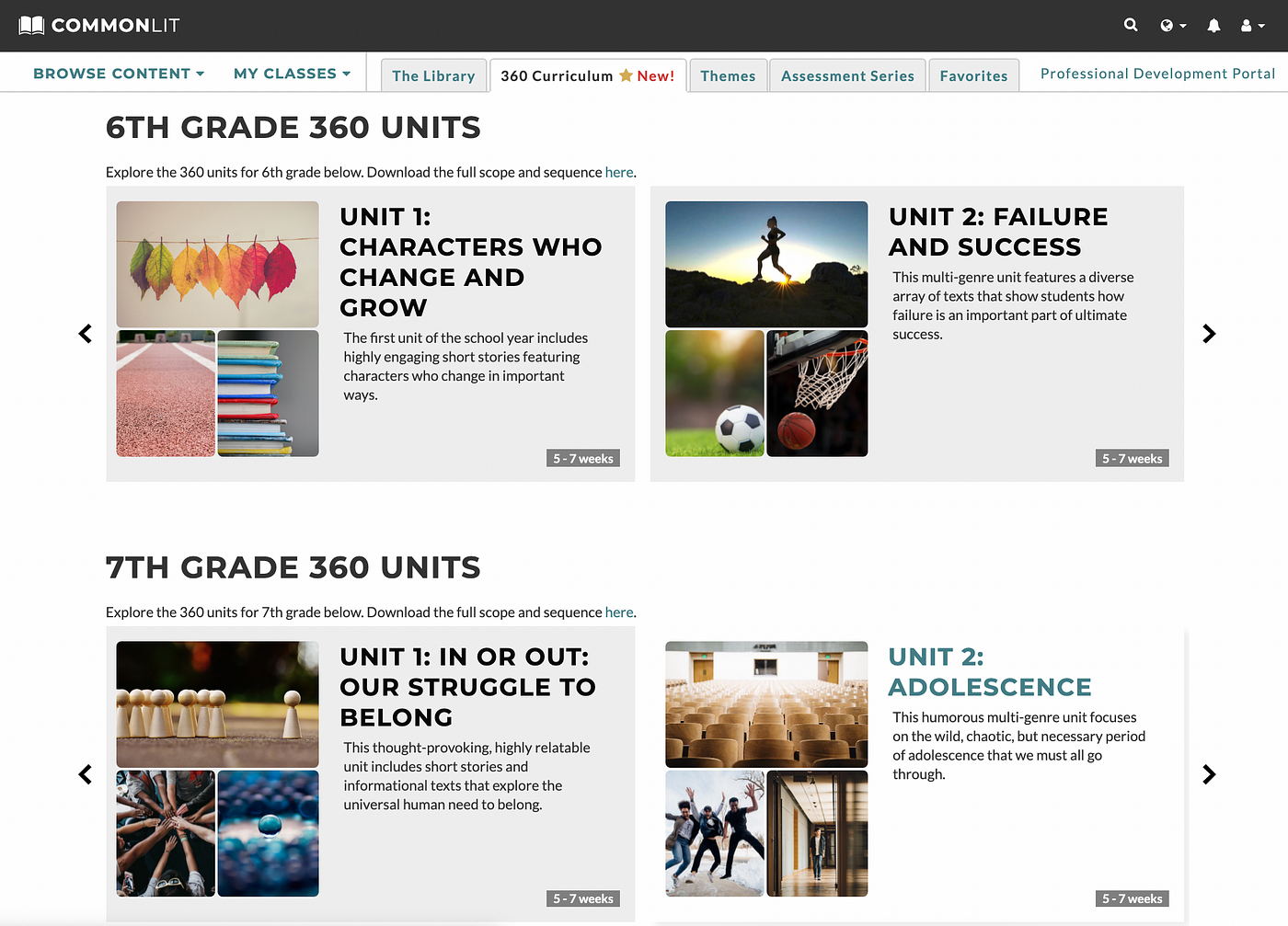
2. More Teacher Flexibility and Student Tools
Read Aloud Speed
Teachers and students can now listen to read aloud at slower speeds on both English and Spanish texts. Read aloud is available in the following three speeds: Normal, Slower, and Even Slower. To find the speed options, click “Read Aloud” and then click on the “gear” menu icon to the right of the stop and play buttons.
Student Preview Mode
Teachers can now preview an assignment from a student’s perspective using Student Preview Mode while viewing any text from the library or a unit. Teachers can use this feature while creating assignments to see their custom settings, including annotation tasks, Guided Reading Mode blurring, Assessment Options, and more! Teachers can also see how an assignment looks for students after creating it by clicking “View Assignment” from the dashboard.
New Release Scores Functionality
To give teachers more control over students’ access to multiple-choice answers, you can now choose to release scores to students without showing them the correct answers to multiple-choice questions. If you choose not to share correct answers, students will still see their overall score and your feedback on any written response questions. You can access this new feature when you click “Release Scores” on your Assignment Dashboard.
Data Retention
We know students switch rosters all the time, especially at the beginning of the semester or year. Sometimes teachers can’t control their rosters, but we want you to control your data. Teachers can now retain and view data for a student who has left their class. You can even download this data to share with a student’s new teacher!
Mistakenly remove a student from a class, or need to add them back later in the year? We now let you add students back to your class with one click too.

Lock & Submit Assessments on a Student’s Behalf
You spoke, we listened. Teachers can now “lock” any diagnostic or Assessment Series assessment to prevent a student from accessing an in-progress exam between periods. Teachers can now also “force-submit” any diagnostic or Assessment Series assessment on behalf of a student from their dashboard.

Want to see our new locking feature added to all CommonLit assignments? Email us at feedback@commonlit.org to let us know!
Clever Integration Improvements
One of the beauties of integrating with Clever is easy roster management! But sometimes, a teacher needs their Clever-controlled data to be more flexible. We’ve added the following features to help teachers:
- Add any co-teacher to a Clever-controlled class: Before, Clever classes could only have co-teachers added by Clever. Now, you can add a co-teacher who isn’t listed in Clever to your Clever-managed class! This is especially helpful for districts that don’t share co-teacher data with Clever, or for districts where only some teachers elect to use a Clever integration with CommonLit.
- Merge Clever and non-Clever student accounts: Did Clever import a duplicate set of student accounts? Do your kids log into different accounts using Log in with Google or Log in with Clever? If so, we now offer the ability to merge Clever and non-Clever student accounts.
- Hide Clever classes: Did Clever import classes for subjects you don’t use on CommonLit, or for the next semester? You can hide these Clever classes throughout the site. Go to My Classes > Manage Classes > Options > Hide Class to use!
- Nickname your Clever classes: Are your imported Clever class names long and bulky? Now you can nickname your classes as you see fit! To do so, go to My Classes > Manage Classes > Options > Class Nickname. A window with the class’s information will pop up where you can edit the Class Nickname; click UPDATE CLASS to see that nickname throughout the website. We will save the original class name in our database for data integrity purposes.
3. School Essentials Packages
If you loved CommonLit’s Pre- and Post-assessment beta features, then your school or district can unlock our brand new Assessment Series package for SY21–22!
With CommonLit’s Assessment Series, teachers in grades 3–12 gain access to 3 specialized benchmark assessments. The first assessment will allow teachers to collect diagnostic reading data at the start of the year. Later in the year, teachers will be able to administer two additional assessments and measure student growth from the beginning to the end of the school year. When schools and districts purchase CommonLit School Essentials PRO, teachers and administrators can track student performance on CommonLit’s benchmark assessments. In addition to having access to our full assessments suite, partner districts will receive access to professional development modules and trainings, customized onboarding support, and school-wide data reports.
Tell us what you think!
We hope you and your students like our new content and tools! Since we are always improving our site, we’d love to hear from you. Drop us a line at feedback@commonlit.org with your thoughts and suggestions. If you want to learn about new features as we release them throughout the school year, be sure to follow our blog.
Happy teaching!