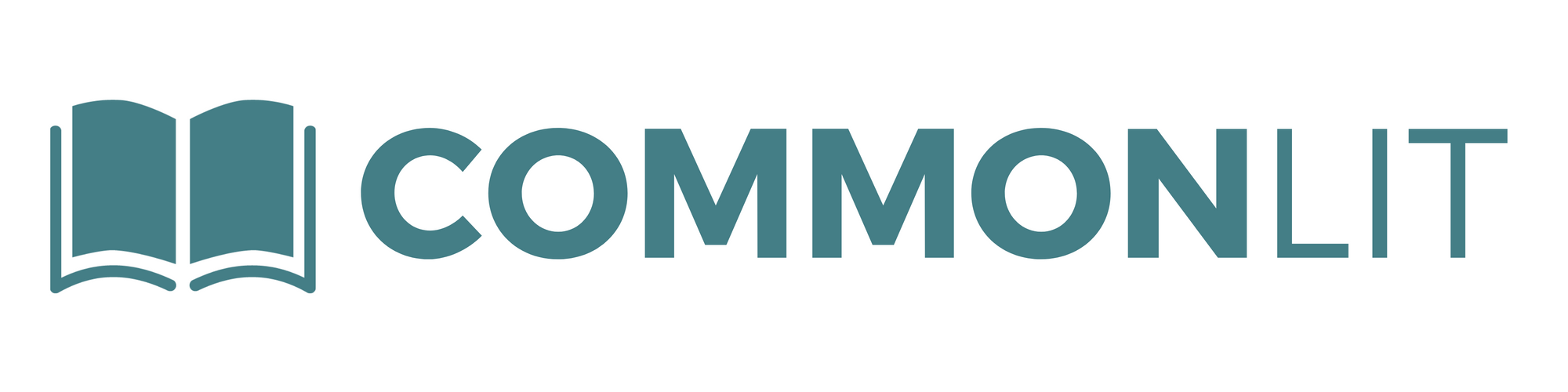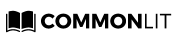CommonLit’s annotation tool is a great way to have students interact with a text!
Annotating a text is an important way for students to track their thinking about what they read. In this post, we’ll explain how CommonLit’s Annotation Tool works and share instructional strategies for incorporating it into your next CommonLit lesson.
How CommonLit’s Annotation Tool Works
The Annotation Tool gives students and teachers the ability to highlight and take notes on any assignment or reading passage in the CommonLit library. Additionally, teachers now have the ability to view and respond to student annotations on Instructional Lessons, including CommonLit 360 Lessons, Target Lessons, and Lecciones Guiadas. Students can annotate CommonLit passages on any touchscreen device, including tablets and smartphones.
Let’s look at the student assignment experience:
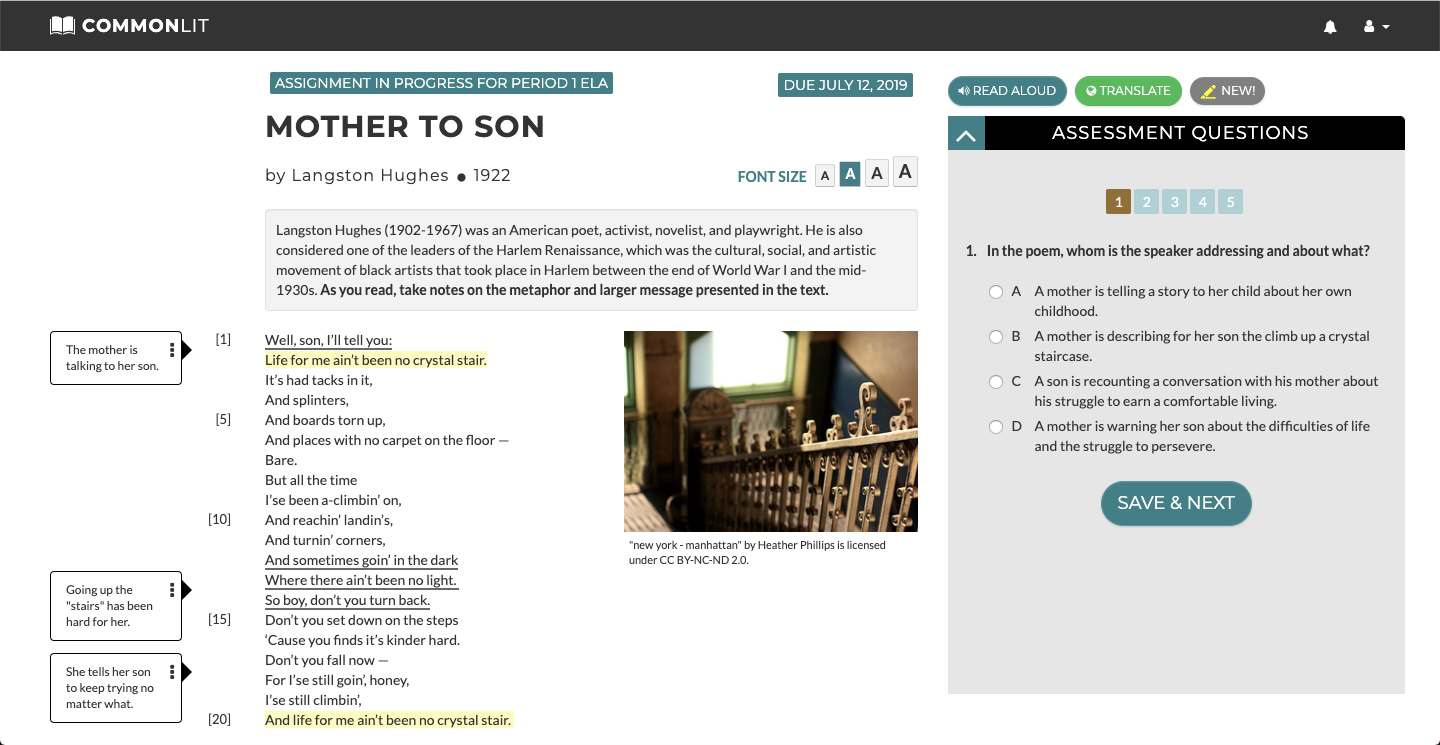
To make an annotation, students simply highlight a portion of text. Then, the Annotation Tool will appear. It’s that easy! What’s more, all student annotations on assignments save automatically. If a student leaves the page, all of their annotations will be waiting for them when they return to their assignment.
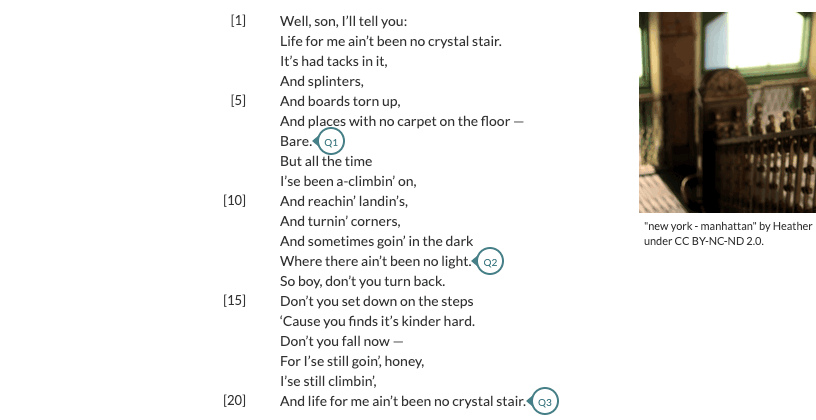
As students are annotating their assignments, teachers can also monitor their work in real time — and even provide feedback.
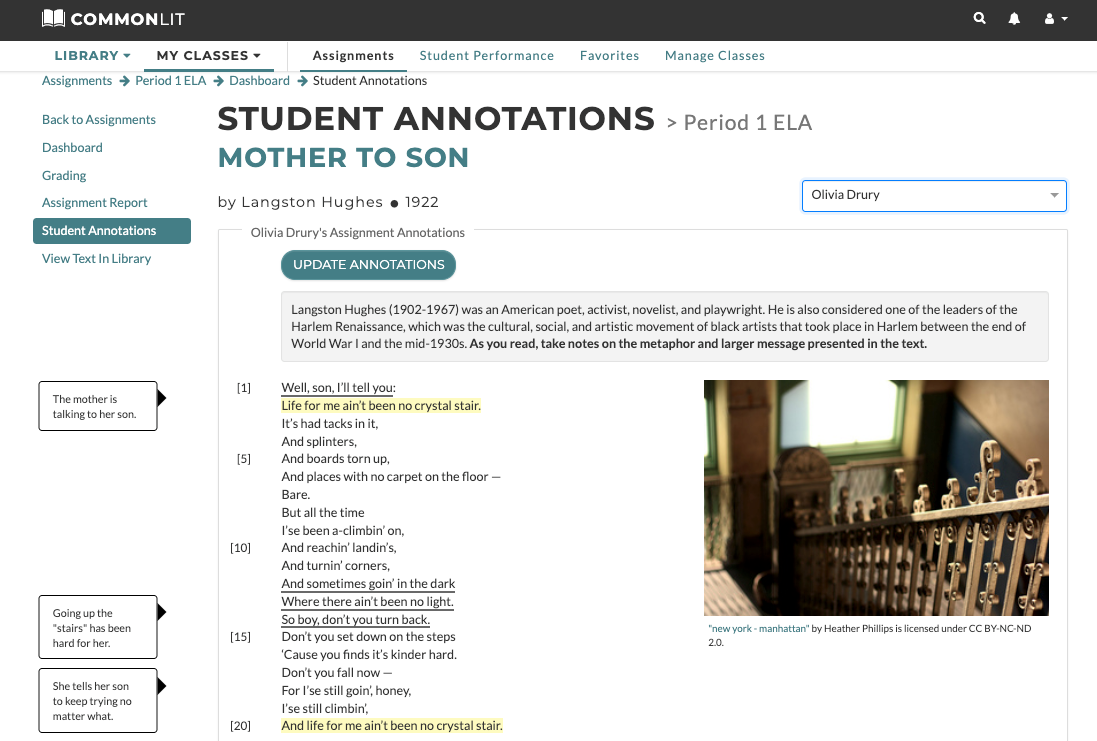
To view student annotations, teachers should go to their Assignment Dashboard and select “Student Annotations” in the left-hand navigation bar. The drop-down menu allows teachers to easily select which student’s annotations they want to view. Not sure if what you’re viewing is exactly up-to-date with student work? Click “See Latest Annotations” to refresh the page and see that student’s latest highlights and notes.
To give students feedback on their annotations, simply click on the annotation to leave a comment. Students will see the feedback on their assignment and can revise their existing annotations or add more.
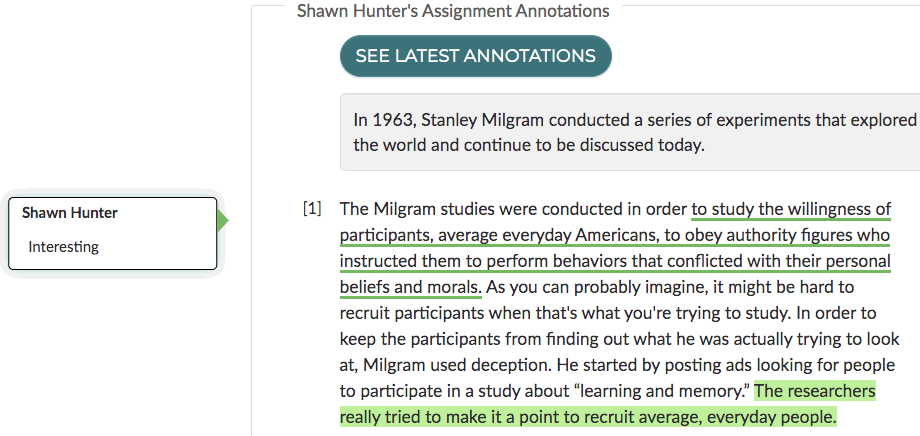
Teachers also have the ability to annotate CommonLit lessons. You can use this feature to model your expectations for annotating a text. However, please note that teachers’ annotations on texts in the library will be erased once they refresh or leave the page.
To see the annotations feature in action, check out the video below:
3 Best Practices to Use With CommonLit’s Annotation Tool
Best Practice 1: Use CommonLit’s Annotation Tasks
Each CommonLit text comes with a customizable Annotation Task. These are short, text-specific instructions for annotating designed by CommonLit’s expert curriculum team.
For example, for “The Landlady” by Roald Dahl, we recommend that students “take notes on how the author characterizes the landlady.” In order to unlock the meaning of this classic creepy story, students must identify that the landlady isn’t the kindhearted woman that she first appears to be. By having students pay attention to and take notes on the details of how the landlady is characterized, this Annotation Task can help students unlock the mystery in this text.
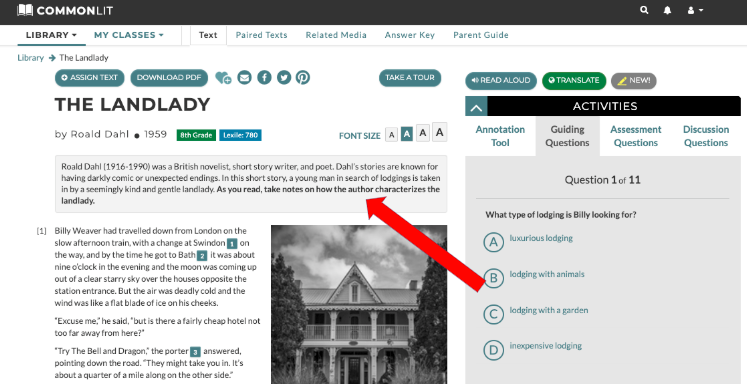
Best Practice 2: Choose Your Own Lens for Reading
While students can definitely break down “The Landlady” by analyzing the characteristics of the story’s eponymous character, there are many other lenses that can be used to get at the heart of this text.
Central to this text are the setting and mood that Dahl creates. Using this example, you may choose to customize the Annotation Task and have students “take notes on the setting of the text.” A more rigorous task would require students to “take notes on how the setting affects the mood throughout the story.”
Teachers can customize the Annotation Task when creating an assignment, or by clicking the Edit icon on an assignment from the Assignments page.
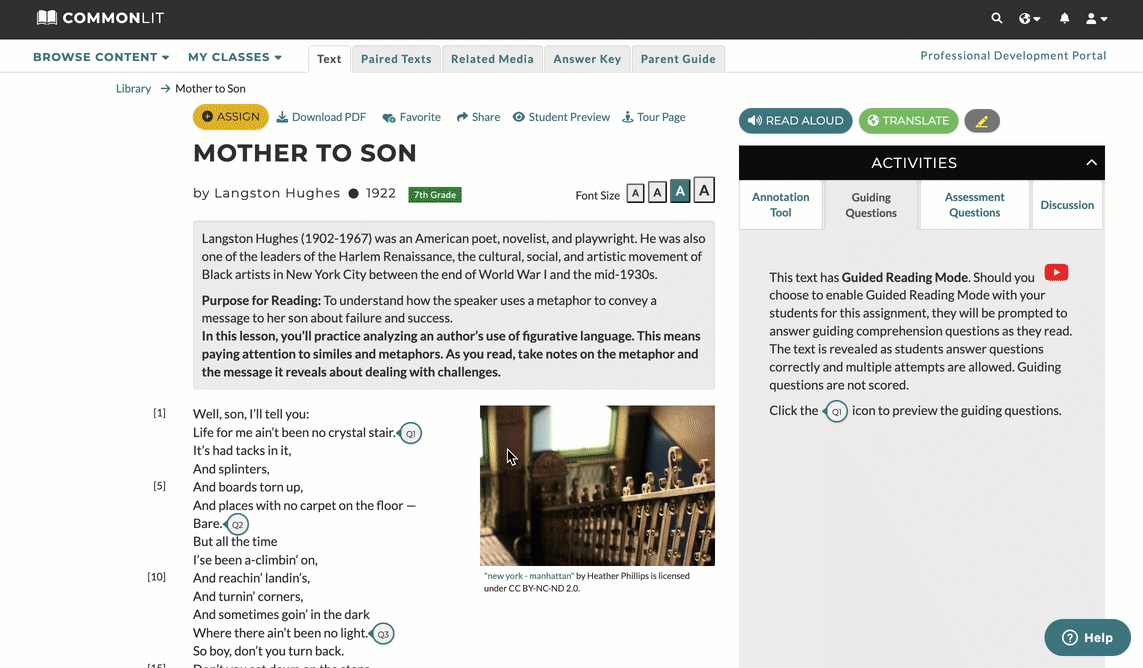
Here’s another idea. As readers of this text, we’re able to see relatively early on that the protagonist, Billy, is in danger. However, Billy is far too slow to realize the danger that he is in. As teachers, we might choose to have students “compare the reader’s perspective to Billy’s while reading the story.”
In short, there are many different “reading lenses” that students can use to guide their note-taking. For example, there may even be times that you choose to create an Annotation Task in response to trends in your classroom data. Just remember to choose a lens that supports the text and furthers an instructional goal of your lesson or unit.
Best Practice 3: Have Students Respond to Text-Dependent Questions While Reading
Teachers often want students to make focused annotations about one particular literary device. The first two best practices outlined in this post are aligned to this strategy. Other times, you may not want to hone in on just a single skill or device. If this is the case, we recommend reading the text aloud with your students and stopping them at key points to ask text-dependent questions. Students can respond to these questions with the Annotation Tool as you read together.
For example, if you were reading “The Landlady” together with your students, you might stop after every few paragraphs and ask a text-dependent question that requires students to refer back to the text.
Read the first three paragraphs, then ask students to stop. Say, “Describe the protagonist, Billy, and explain what he’s looking for.” Then, have students jot their answer to this question in the margin of their assignment using CommonLit’s Annotation Tool.
Then, keep reading. After paragraph 11, ask students to “compare The Bell and Dragon to the pub. What does Billy like about each option?”
You can continue this method as you keep reading, pausing to ask questions that require students to deeply analyze each portion of the text. While this method is more labor intensive than the previous two, it can be a great way to tackle a more complex passage and monitor student comprehension.
Next Steps
The CommonLit team is here to support you and your students!
- If you are an educator who wants to learn more about how to use CommonLit, sign up for our free webinars here.
- If you’re a school or district leader who wants to get more advice or training support for your team, schedule a call with our team, here.
- If you’re a teacher who has questions about utilizing CommonLit with your students, please email help@commonlit.org